Plugins | Setup Oracle Spatial Database Plugin
Windows (32-bit) Windows (64-bit) Mac OSX (64-bit) Ubuntu (32-bit) Ubuntu (64-bit)
Windows (32-bit)
1. Download Oracle Instant Client 32-bit for Windows (version ≤11.2.x) from http://www.oracle.com/technetwork/topics/winsoft-085727.html
(Note: You have to register to get Oracle Instant Client)
"Version 11.2.0.3.0 (32-bit)
Instant Client Package - Basic: All files required to run OCI, OCCI, and JDBC-OIC applications
 instantclient-basic-windows.x86-11.2.0.3.0.zip"
instantclient-basic-windows.x86-11.2.0.3.0.zip"
2. Unzip the downloaded ZIP package to your local hard drive. For example: C:\instantclient_11_2
3. Setup your Windows system environment for Oracle Instant Client
(Note: you need to add ; before the Oracle Path)
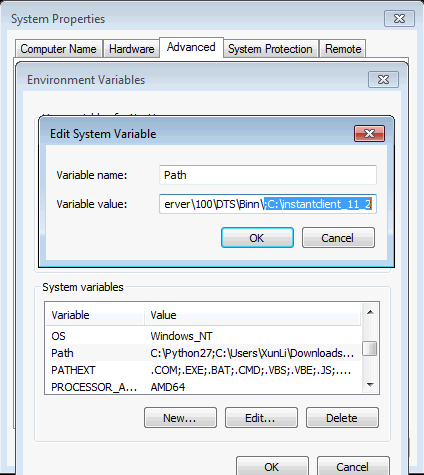
4. Restart GeoDa program, then you should be able to connect to the Oracle Spatial database by using GeoDa-Oracle-Plugin
Windows (64-bit)
1. Download Oracle Instant Client 64-bit for Windows (version ≤11.2.x) from http://www.oracle.com/technetwork/topics/winx64soft-089540.html
(Note: You have to register to get Oracle Instant Client)
"Version 11.2.0.3.0 (64-bit)
Instant Client Package - Basic: All files required to run OCI, OCCI, and JDBC-OIC applications
 instantclient-basic-windows.x64-11.2.0.3.0.zip"
instantclient-basic-windows.x64-11.2.0.3.0.zip"
2. Unzip the downloaded ZIP package to your local hard drive. For example: C:\instantclient_11_2
3. Setup your Windows system environment for Oracle Instant Client
(Note: you need to add ; before the Oracle Path)
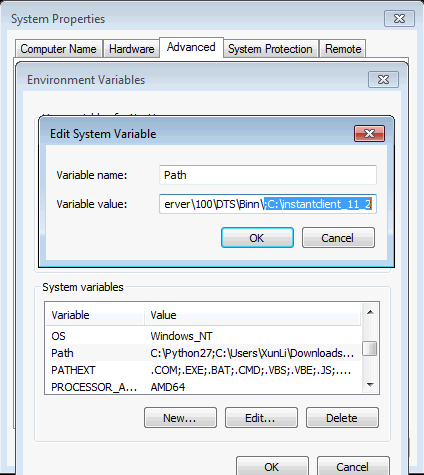
4. Restart the GeoDa program, then you should be able to connect to the Oracle Spatial database by using the GeoDa-Oracle-Plugin
Mac OSX ≥10.6 (64-bit)
1. Download Oracle Instant Client Package - Basic, 64-bit (version ≤11.2.x) from http://www.oracle.com/technetwork/topics/intel-macsoft-096467.html
(Note: You have to register to get Oracle Instant Client)
"Version 11.2.0.3.0 (64-bit)
Instant Client Package - Basic: All files required to run OCI, OCCI, and JDBC-OIC applications
 instantclient-basic-macosx.x64-11.2.0.3.0.zip"
instantclient-basic-macosx.x64-11.2.0.3.0.zip"
2. Unzip the downloaded ZIP package to your local hard drive. For example: /Users/yourname/Downloads/instantclient_11_2
3. Open a new terminal, run the following 2 commands to configure Oracle client for GeoDa
./install_plugins.sh /path/to/downloaded_GeoDa.app/
The command in the first line stores the Oracle Instant Client location to a variable ORACLE_HOME.
The command in the second line updates the configuration of the Oracle Plugin for GeoDa.
4. Restart the GeoDa program, then you should be able to connect to the Oracle Spatial database using the GeoDa-Oracle-Plugin
Ubuntu ≥12 (32-bit)
1. Download Oracle Instant Client 32-bit (version ≤11.2.x) from http://www.oracle.com/technetwork/topics/linuxsoft-082809.html
(Note: You have to register to get Oracle Instant Client)
"Version 11.2.0.3.0 (32-bit)
Instant Client Package - Basic: All files required to run OCI, OCCI, and JDBC-OIC applications
 instantclient-basic-linux-11.2.0.3.0.zip"
instantclient-basic-linux-11.2.0.3.0.zip"
2. Unzip the downloaded ZIP package to your local hard drive. For example: /home/yourname/Downloads/instantclient_11_2
3. Setup your Ubuntu system environment for Oracle Instant Client
Run the following command in a terminal (Note: remember to replace "yourname" )
4. Restart the GeoDa program, then you should be able to connect to the Oracle Spatial database using the GeoDa-Oracle-Plugin
Ubuntu ≥12 (64-bit)
1. Download Oracle Instant Client 64-bit (version ≤11.2.x) from http://www.oracle.com/technetwork/topics/linuxx86-64soft-092277.html
(Note: You have to register to get Oracle Instant Client)
"Version 11.2.0.3.0 (64-bit)
Instant Client Package - Basic: All files required to run OCI, OCCI, and JDBC-OIC applications
 instantclient-basic-linux.x64-11.2.0.3.0.zip"
instantclient-basic-linux.x64-11.2.0.3.0.zip"
2. Unzip the downloaded ZIP package to your local hard drive. For example: /home/yourname/Downloads/instantclient_11_2
3. Setup your Ubuntu system environment for Oracle Instant Client
Run the following command in a terminal (Note: remember to replace "yourname" )
4. Restart the GeoDa program, then you should be able to connect to the Oracle Spatial database using the GeoDa-Oracle-Plugin
Contact
Questions? Contact us.